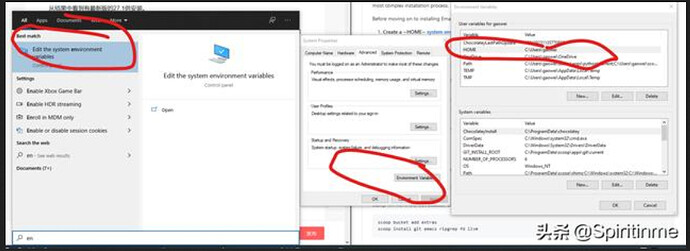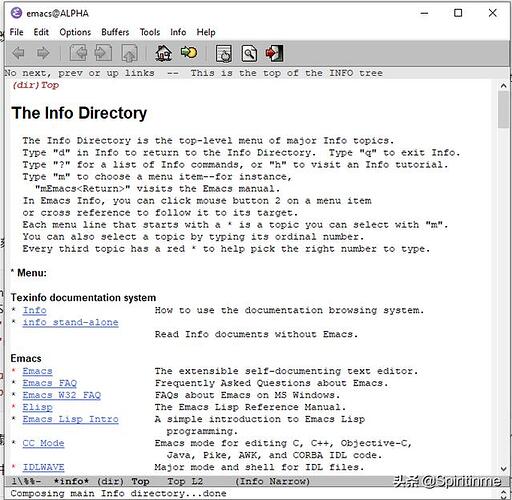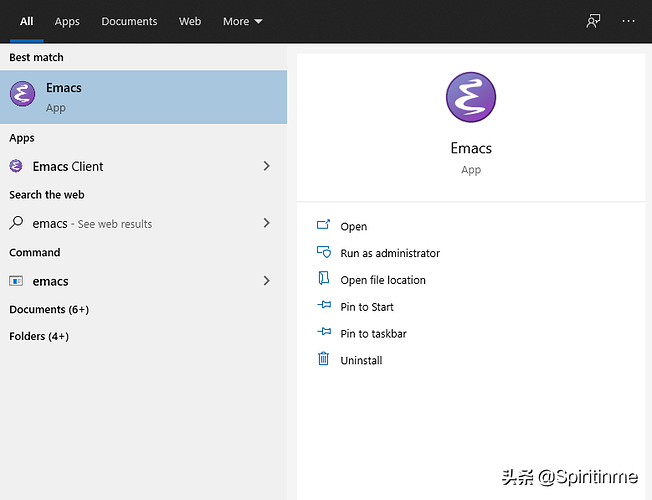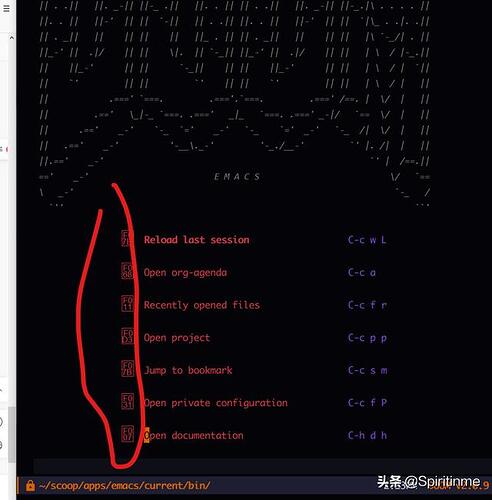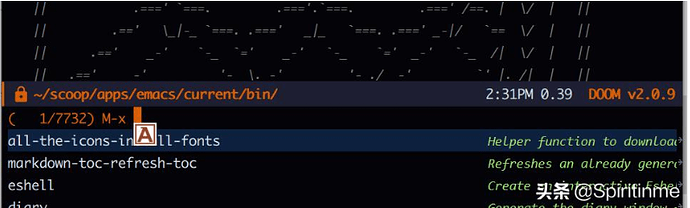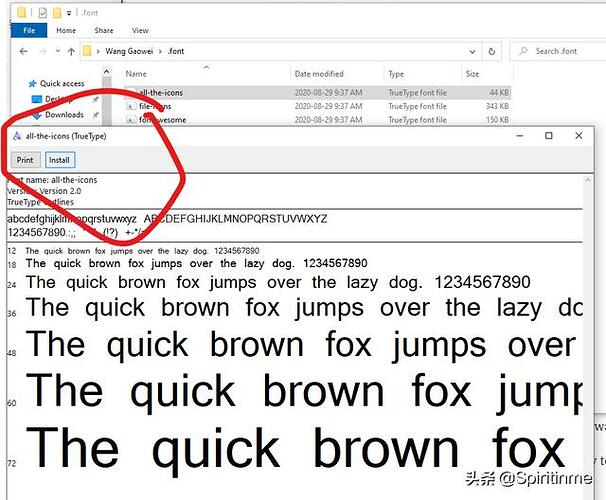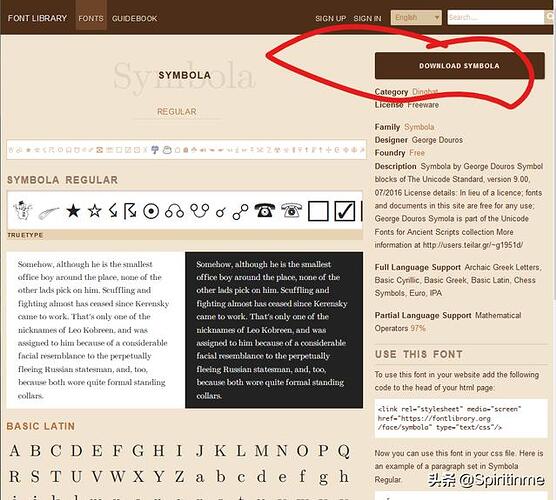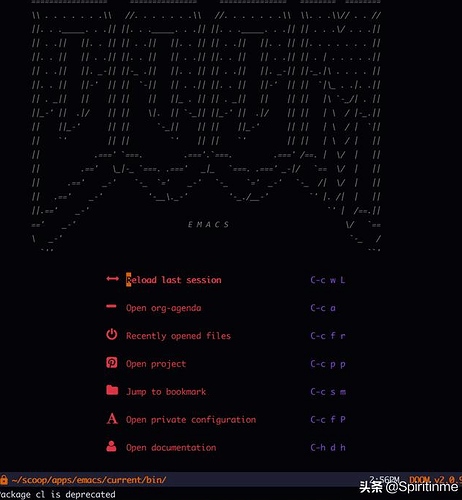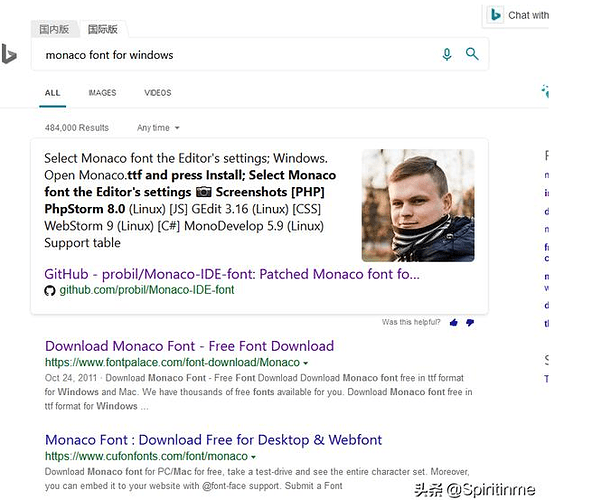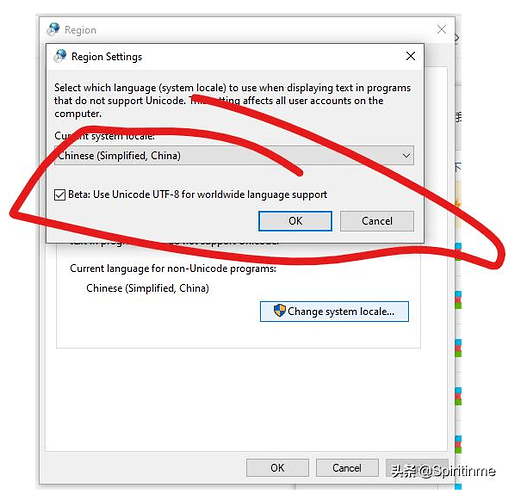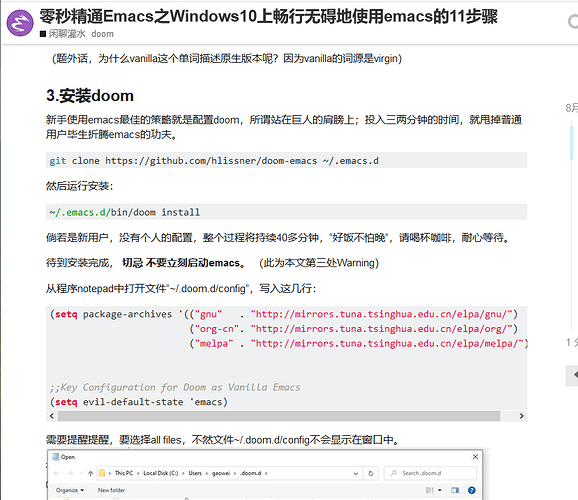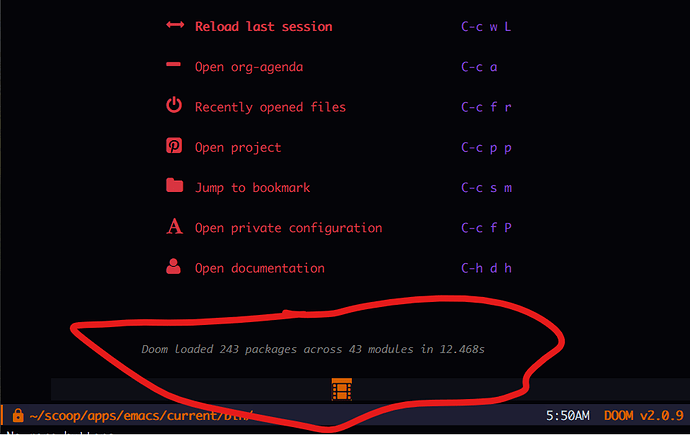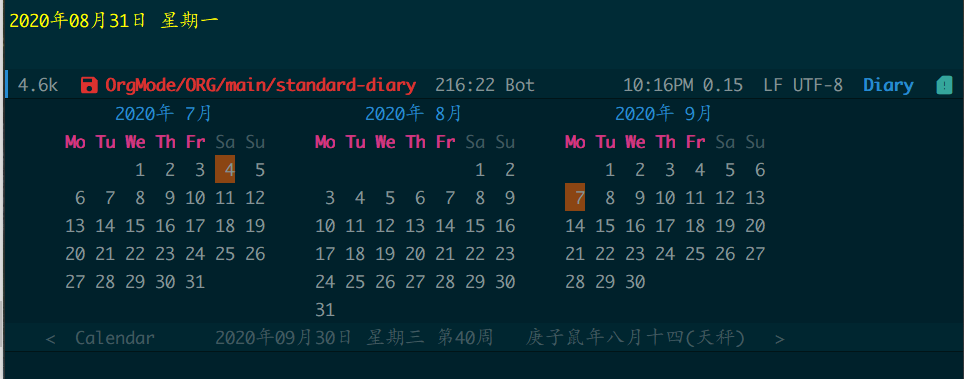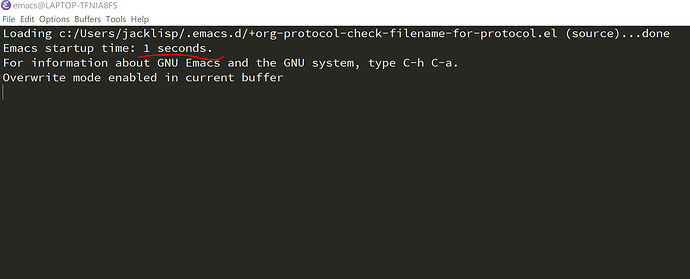感谢朋友 @ aqua0210 @ wsug @xhcoding @ realasking @ kimim @ chenyidao110 @ doneself @ jacklisp
在求助帖 Windows上用Emacs要做哪些功课?的热心帮助,终于能在windows上畅行无碍地用emacs了。(开心)
将帖子的讨论总结如下,整理成为“组织过程资产”放进项目 步步为营,零秒精通Emacs 的附件E,为后续参阅和持续改进的基础。
一句话概括全文:emacs-27.1没有uft-8编码的问题。
如果重装了系统,该文将帮助你从windows满血复活doom-emacs。请注意,此处讨论的是windows版本的emacs,非wsl上运行emacs。
1.安装scoop包管理工具
我们日常里自己搜索和安装需要的软件,安装一个两个似乎不甚紧要。而且青春正当时,有大把时间等着浪费,一些软件的主页设计得美观诱人。安装软件就如商场购物,体验美妙极了。
然而,倘若年岁已高,稍见天气有了凉意,便顿足捶胸,这一年又转瞬已逝去。
那么就用scoop管理windows上的所有软件吧。安装过程拢共分三步:
- 以管理员权限打开PowerShell
- 在其中运行以下代码RemoteSign CurrentUser
Set-ExecutionPolicy RemoteSigned -scope CurrentUser
- 运行安装:
Invoke-Expression (New-Object System.Net.WebClient).DownloadString('https://get.scoop.sh')
# or shorter
iwr -useb get.scoop.sh | iex
站起来伸伸懒腰,10分钟后在回来查看。
scoop极富效率,比如我们要安装git工具,当下就一行代码:
scoop install git
完全卸载也方便:
scoop uninstall git
一点也没有种种冗余的规则。当然,如果心情不错,有时间需要消磨,不妨打开git的主页,只须这一行代码:
scoop home git
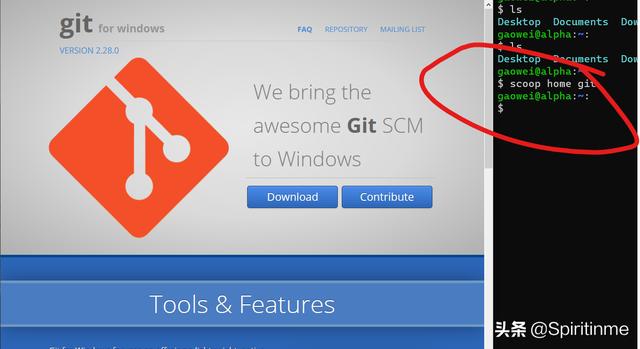
以上就是scoop的核心操作,我们运行下列代码安装几个程序:
scoop install sudo
sudo scoop install 7zip git openssh --global
scoop install aria2 curl grep sed less touch
然后再添加extras库:
scoop bucket add extras
2.scoop安装emacs-27.1
首先搜索scoop库中的emacs版本:
$ scoop search emacs
'extras' bucket:
emacs (27.1)
emax64-pdumper (20180619) --> includes 'runemacs.exe'
从结果中看到有最新版的27.1供安装。
但是现在, 切忌先不要着急安装,必须先要修改环境变量HOME的值 。(此处为本文第一次warning)
在Windows中,Emacs将C:\Users\USERNAME\AppData\Roaming作为HOME。如果不更改此变量就安装,会引致后续的诸多问题。
环境变量的修改步骤见下图:
然后重启电脑 (此处是本文第二处warning,同时也是第一次电脑重启,既然是用windows,只能如此了)。
变更完毕,立刻着手安装:
$ scoop install emacs ripgrep fd llvm
Updating Scoop...
Updating 'extras' bucket...
Updating 'main' bucket...
Scoop was updated successfully!
WARN 'emacs' (27.1) is already installed.
Use 'scoop update emacs' to install a new version.
由于本机已装载,因而提示already installed.
倘若前述步骤中,没有装上指定的apps,此时须全部装上以下工具:
scoop bucket add extras
scoop install git emacs ripgrep fd llvm
装好之后,运行scoop info复核:
$ scoop info emacs
Name: emacs
Description: An extensible, customizable, free/libre text editor.
Version: 27.1
Website: https://www.gnu.org/software/emacs/
License: GPL-3.0-or-later (https://spdx.org/licenses/GPL-3.0-or-later.html)
Manifest:
C:\Users\gaowei\scoop\buckets\extras\bucket\emacs.json
Installed:
C:\Users\gaowei\scoop\apps\emacs\27.1
Binaries:
bin\runemacs.exe bin\emacs.exe bin\emacsclientw.exe bin\etags.exe bin\ctags.exe
此时此刻安装好的emacs长成这般模样。
vanilla-emacs
(题外话,为什么vanilla这个单词描述原生版本呢?因为vanilla的词源是virgin)
3.安装doom
新手使用emacs最佳的策略就是配置doom,所谓站在巨人的肩膀上;投入三两分钟的时间,就甩掉普通用户毕生折腾emacs的功夫。
git clone https://github.com/hlissner/doom-emacs ~/.emacs.d
然后运行安装:
~/.emacs.d/bin/doom install
倘若是新用户,没有个人的配置,整个过程将持续40多分钟,“好饭不怕晚”,请喝杯咖啡,耐心等待。
待到安装完成, 切忌 不要立刻启动emacs。 (此为本文第三处Warning)
从程序notepad中打开文件“~/.doom.d/config”,写入这几行:
(setq package-archives '(("gnu" . "http://mirrors.tuna.tsinghua.edu.cn/elpa/gnu/")
("org-cn". "http://mirrors.tuna.tsinghua.edu.cn/elpa/org/")
("melpa" . "http://mirrors.tuna.tsinghua.edu.cn/elpa/melpa/")))
;;Key Configuration for Doom as Vanilla Emacs
(setq evil-default-state 'emacs)
需要提醒提醒,要选择all files,不然文件~/.doom.d/config不会显示在窗口中。
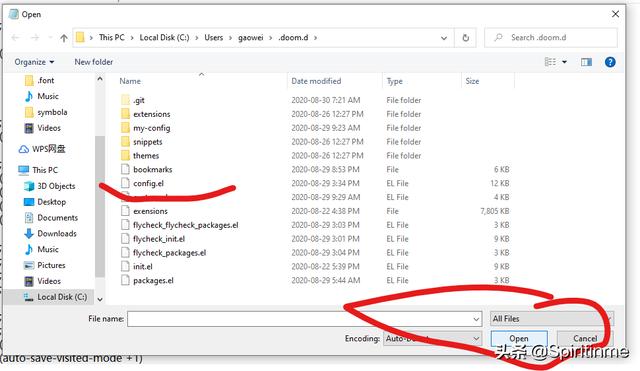
变更完毕,立刻启动emacs。
doom将会呈现给我们比vanilla-emacs漂亮得多的GUI界面。
哈,好漂亮。然而,行百里者半九十。到此时此刻,emacs最左侧的图标,一眼所见只是乱码。
4.安装all-the-icons的迷思
颇为令人遗憾的是,doom-install并不能自主自动的成功安装all-the-icons到windows系统上,我们必须先进入emacs,然后运行命令:
M-x all-the-icons-install-fonts
然后在弹出的窗口中,新建"~/.fonts"目录,将all-the-icons下载至其中。
再到~/.fonts目录中找到该字体,手动操作安装。
安装好之后, 重启电脑 。(此为本文的第四处Warning和第二次电脑重启)
5.安装Symbola象形字体
倘若电脑重启,启动emacs后,依然从呈现的界面中看不到全模全样的icons,那就需要安装symbola这款字体。
在“Emacs, fonts and fontsets”这篇文章中,作者文末备注到:
Emacs has a default fall-back to Symbola
搜索Symbola-font,下载安装。
安装之后,重启emacs(当然重启电脑也无妨)。
倘若都elisp语言有一丝丝兴趣,此时运行:
(font-family-list)
核实字体Symbola是否已经加载成功。
如果没有丝毫兴趣,请忽略,这一步无关紧要。
6.取消cn-fonts包
重启emacs之后,如果问题仍旧还在。那么请到配置里忍痛割爱取消cn-fonts这个功勋卓著的package。
;;(require 'cnfonts)
;;(cnfonts-enable)
Comments掉这两行。
再次重启emacs,就能观察到漂亮的icon界面。
行文到此处,all-the-icons的问题,必然都已解决。
7.字体的设置
既然砍掉了“左膀右臂”的cn-fonts package,那就不得不直面设置字体的问题。在此,本文作者“乾坤独断”推荐诸位英文用Monaco字体,中文配置楷体。
将以下字体配置写入config.el文件中:
(set-fontset-font t nil "Symbola" nil 'prepend)
(set-face-attribute
'default nil
:font (font-spec :name "Monaco"
:weight 'normal
:slant 'normal
:size 12.5))
(dolist (charset '(kana han symbol cjk-misc bopomofo))
(set-fontset-font
(frame-parameter nil 'font)
charset
(font-spec :name "KaiTi"
:weight 'normal
:slant 'normal
:size 15.0)))
但是,windows不自带Monaco字体,需要搜索安装。
8.安装rime输入法
既然咱们用Emacs,则须用起来rime输入法,因为该输入法的快捷键是emacs模式,它在windows上的版本是小狼毫。
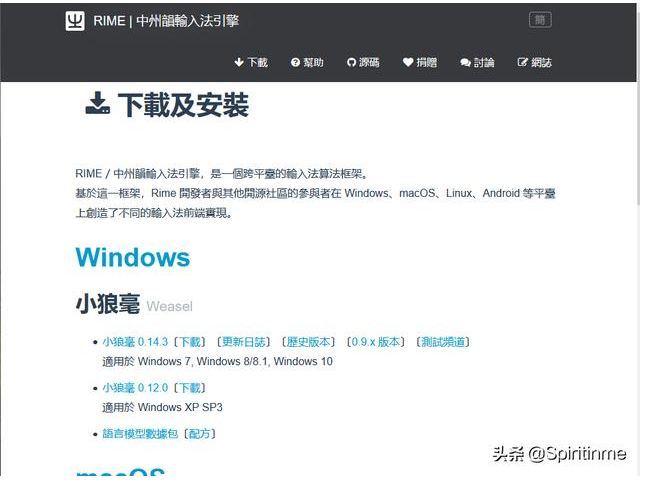
同时建议,对rime的配置,对Rime/weasel.custom.yaml文件如下修改:
patch:
"style/color_scheme": metroblue
"style/horizontal" : true
主题选用metroblue,备选词汇横向展示。
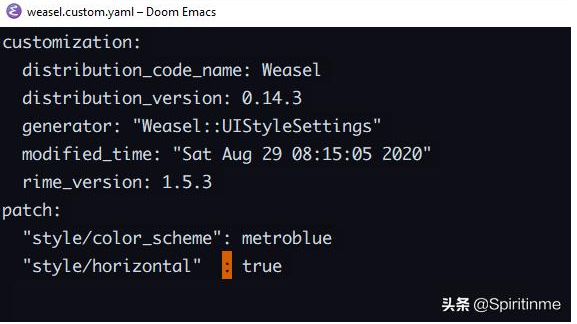
另外,rime的语言切换与emacs的set-mark-command可能会存在冲突,
(set-mark-command ARG)
Key Bindings
global-map C-@
global-map C-SPC
9.Eshell是个好帮手
在文章破题处,我们单刀直入的点出,用scoop管理windows系统上的安装软件,因为时间金贵,效率就是生产力。基于同样的理由,建议诸位不要在windows上折腾诸般terminal,安安心心用上,用好eshell足矣。
原先在linux系统上,自以为然看待eshell是鸡肋,直到从windows上遇见eshell,心中有些了然开发者的些许用心。
在打开eshell之前,调用scoop安装以下两个Pakcage。
$ scoop install coreutils busybox
WARN 'busybox' (3578-g359211429) is already installed. Skipping.
WARN 'coreutils' (5.97.3) is already installed. Skipping.
然后将scoop的路径置于环境变量Path的最前面:
;;修改windows版本的PATH路径。
(if (eq system-type 'windows-nt)
(setenv "PATH"
(concat
"C:/ProgramData/scoop/shims" ";"
"C:/Users/gaowei/scoop/shims" ";"
(getenv "PATH")
)
)
nil)
注意将"C:/Users/gaowei/scoop/shims"中的gaowei替换成你的用户名。
享用eshell须留意的一点是,$expansion的语法变化。
~/.doom.d [master] λ echo $(echo $HOME)
Symbol’s function definition is void: echo
这会报错。因为在eshell中第一公民是elisp而非其他utillities,因为()留给elisp的代码。
~/.doom.d [master] λ echo $(getenv "HOME")
C:\Users\gaowei
shell的语法与elisp的语法跨越组合,真大呼过瘾。而对gnu-coreutilies则用花括号。
~/.doom.d [master] λ echo ${echo $HOME}
C:\Users\gaowei
对eshell,我们到此先浅尝辄止。
10.时间格式的问题
倘若你的系统时间设置显示为中文格式,在org中插入当天时间会出现uft-8解码失败的问题。

正确的显示格式应该为:
<2020-08-29 周六>
<2020-08-29 周六 17:24>
只有doom-emacs才有此问题,vanilla原生版本并没有。
问题似乎出在utf-8编码上,尝试修改打开系统的utf-8编码
重启后无济于事。恰当的解决方案是修改时间显示的格式,比如修改为加拿大的英文格式。
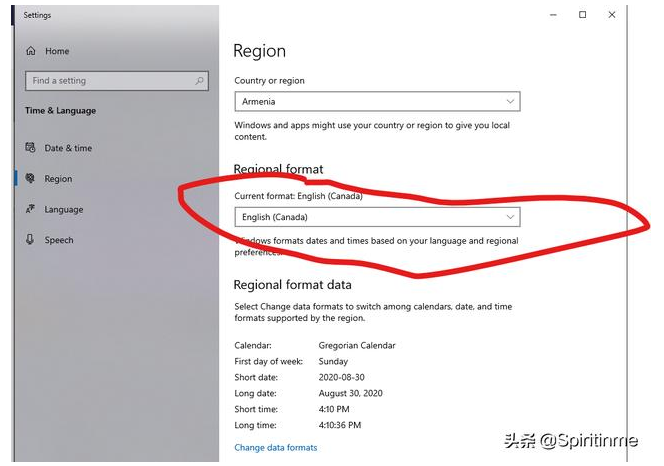
11.utf-8编码的问题
令人惊喜的是emacs27.1并没有utf-8编码的问题,我将与此相关的所有配置全部关闭掉,而且没有打开系统的对uft-8编码的beta版本,emacs读写中文畅行无碍。
;;--------------------------------------------------
;;Coding system
;;--------------------------------------------------
;; (when (fboundp 'set-charset-priority)
;; (set-charset-priority 'unicode))
;; (prefer-coding-system 'utf-8)
;; (set-terminal-coding-system 'utf-8)
;; (set-keyboard-coding-system 'utf-8)
;; (set-selection-coding-system 'utf-8)
;; (setq locale-coding-system 'utf-8)
;; (setq-default buffer-file-coding-system 'utf-8)
;;(add-to-list 'file-coding-system-alist '("\\.org\\'" . utf-8))
上面的代码,全部备注掉了。换言之,emacs-27.1解决了utf-8编码的问题。
收尾总结
以上是在window是上运行emacs的分步拆解。
Github上阅读此文:
头条文章(内文不允许外站链接)